This past week one of our LinkedIn followers asked about integrating art into the Common Core. In my classroom, most of our reading and social studies units allow students the opportunity to engage in some form of artistic expression. Examples include using hand-drawn images to enhance their podcasts (Garageband) and slideshows (Voicethread, Little Bird Tales, and others). They simply scan or take a picture of their work and upload it into the project.
Sometimes, we like to use computer-generated art. For this, my students use Sumopaint and PyskoPaint. In addition to free drawing, these sites allow users to edit photos so they look like uniquely hand-done paintings. The students really enjoy using them, but must be allowed the time to play around. Both are free!
Speaking of art sites, we thank Christy Vance for putting together this cool Symbaloo page on Art Links for Kids. Lots here to look at, the stop motion animation tile has caught my eye!
Another form of art, of course, is the performing arts. The CCSS in Reading allows many opportunities for students to create and perform skits. Skits can explain or summarize plot lines, illustrate the relationship between characters, or create connections between stories. Also a great way to bring alive events students read about in non-fiction works.
Do you have a suggestion of how to use art to meet CCSS? Let us and our readers know!

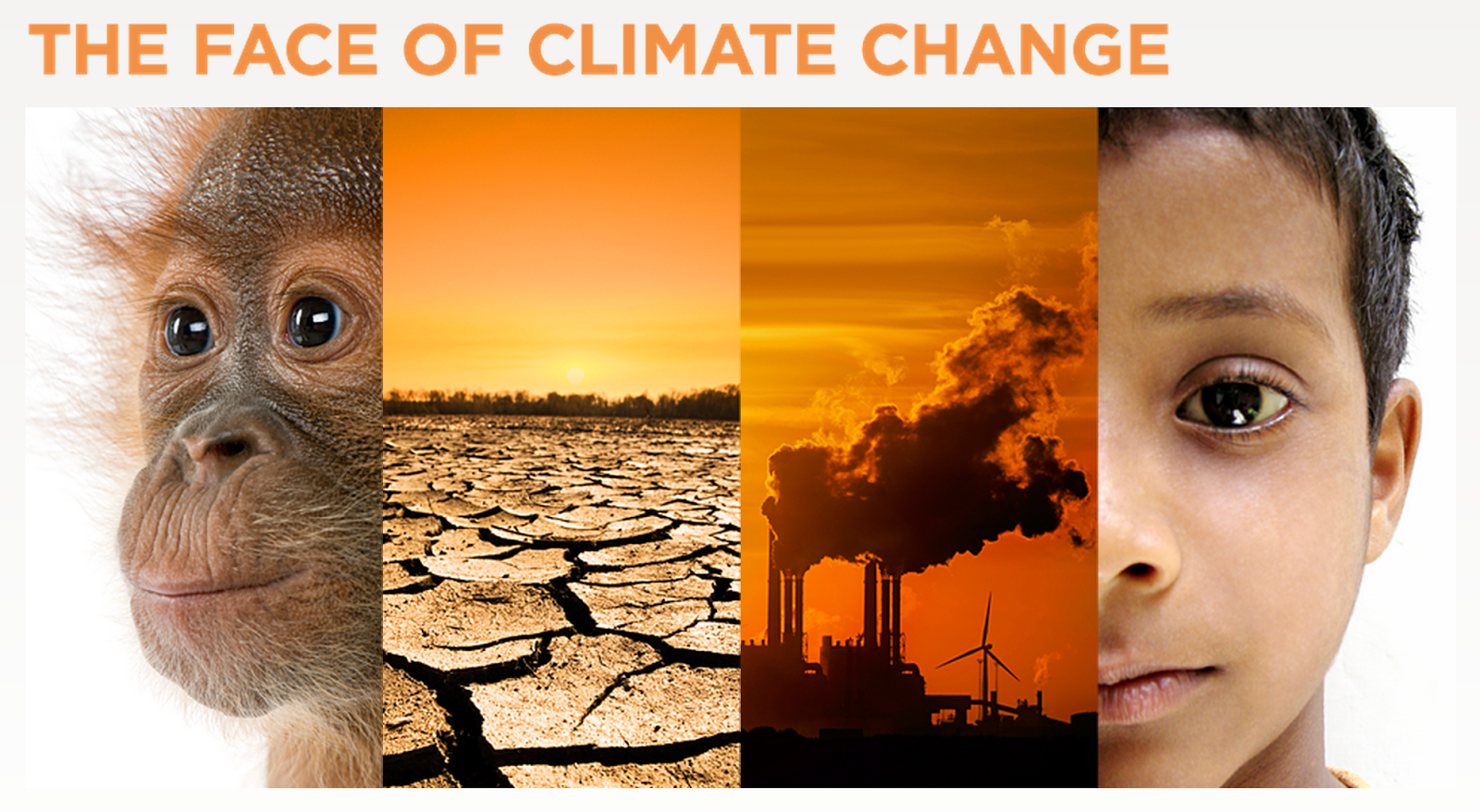
 The Digital Public Library of America contains a wealth of information you and your students can access for research, projects, and collaborative activities.
The Digital Public Library of America contains a wealth of information you and your students can access for research, projects, and collaborative activities.

