Friday, May 29, 2015
What Will You Do This Summer Infographic
Posted by
Karen Larson No comments: 

Email ThisBlogThis!Share to TwitterShare to FacebookShare to Pinterest
Links to this post
Labels: #edchat, #edtech, #elemchat, activities, digital literacy, lessons, professional development
Tuesday, May 26, 2015
Keyboarding Tools on the Web - 2015 update
"Way back" in March of 2013, we posted our original Keyboarding tools on the web to support CC stds! It seemed like the time to circle back and update it. Here's our revised Keyboarding Tools on the Web for 2015 post.
Before school lets out is a great time to get your kids practicing typing skills. As a minimum, give them a couple of these sites to practice over the summer! Great way to kill time and learn/enhance a skill they will need now and in the future!
Keyboarding is referenced (often) in Common Core standards. For instance, keyboarding is called out in:
W.3.6. With guidance and support from adults, use technology to produce and publish writing (using keyboarding skills) as well as to interact and collaborate with others.
W.6.6. Use technology, including the Internet, to produce and publish writing as well as to interact and collaborate with others; demonstrate sufficient command of keyboarding skills to type a minimum of three pages in a single sitting. W.4.6. W.5.6. are similar - one page (4th) , and two pages (5th) in a single sitting.
I pulled the above from Qwertytown.com (yes, I double checked the standards directly). Several people responding to our original post have made many positive comments about qwertytown, and it continues to be a top recommendation. It's not free, but there is a free trial available.
Here are several other excellent keyboarding resources to consider:
Typing Web - Programs to learn typing (free registration to save progress) - at my prior school, this was the favorite. Good practice, and the progress tracking is really nice.
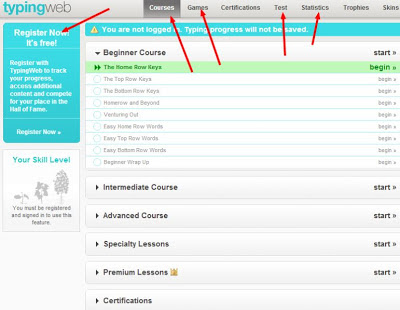
Key Hero Typing Test - No log on required but you CAN do so to save work.
Dance Mat typing -Good for all ages! This is one of the most 'fun' for students and consistently mentioned by many.
Typing tests - can be customized from simple to hard.
E-learning for kids - Fun games!
Fix the Keyboard - Good game for learning key location. In general, ABCya.com has several keyboard practice games for grades K-5 that look fun and engaging; need to hunt around a bit but they are there.
Here are two other recommended resources:
Typing Club is an easy to use Google Chrome app. Teachers are able to track the students' progress in terms of accuracy and speed.
Slimekids.com - mentioned by a few of our readers as a fun way to learn typing skills.
What do YOU use or recommend for either web-based or tablet keyboarding/typing apps? Please comment!
Before school lets out is a great time to get your kids practicing typing skills. As a minimum, give them a couple of these sites to practice over the summer! Great way to kill time and learn/enhance a skill they will need now and in the future!
Keyboarding is referenced (often) in Common Core standards. For instance, keyboarding is called out in:
W.3.6. With guidance and support from adults, use technology to produce and publish writing (using keyboarding skills) as well as to interact and collaborate with others.
W.6.6. Use technology, including the Internet, to produce and publish writing as well as to interact and collaborate with others; demonstrate sufficient command of keyboarding skills to type a minimum of three pages in a single sitting. W.4.6. W.5.6. are similar - one page (4th) , and two pages (5th) in a single sitting.
I pulled the above from Qwertytown.com (yes, I double checked the standards directly). Several people responding to our original post have made many positive comments about qwertytown, and it continues to be a top recommendation. It's not free, but there is a free trial available.
Here are several other excellent keyboarding resources to consider:
Typing Web - Programs to learn typing (free registration to save progress) - at my prior school, this was the favorite. Good practice, and the progress tracking is really nice.
Key Hero Typing Test - No log on required but you CAN do so to save work.
Dance Mat typing -Good for all ages! This is one of the most 'fun' for students and consistently mentioned by many.
Typing tests - can be customized from simple to hard.
E-learning for kids - Fun games!
Fix the Keyboard - Good game for learning key location. In general, ABCya.com has several keyboard practice games for grades K-5 that look fun and engaging; need to hunt around a bit but they are there.
Here are two other recommended resources:
Typing Club is an easy to use Google Chrome app. Teachers are able to track the students' progress in terms of accuracy and speed.
Slimekids.com - mentioned by a few of our readers as a fun way to learn typing skills.
What do YOU use or recommend for either web-based or tablet keyboarding/typing apps? Please comment!
Posted by
Gene Tognetti 1 comment: 

Email ThisBlogThis!Share to TwitterShare to FacebookShare to Pinterest
Links to this post
Labels: Common Core, keyboarding, typing, web-based
Sunday, May 24, 2015
Check out our Facebook Page

While we're talking social media, follow us on Twitter at @ccedtech, @karen_larson, and @gtognetti1
Posted by
Karen Larson No comments: 

Email ThisBlogThis!Share to TwitterShare to FacebookShare to Pinterest
Links to this post
Labels: Facebook, social media, Twitter
Friday, May 22, 2015
Avoid the Summer Slide with these Resources
 A few good resources have bubbled up in recent days regarding how to help students avoid the "Summer Slide." Studies - and practical observation of students - have shown time and again that there is a loss of skills when students take their summer break. Check out these resources I've found that can help lessen or eliminate that slide...
A few good resources have bubbled up in recent days regarding how to help students avoid the "Summer Slide." Studies - and practical observation of students - have shown time and again that there is a loss of skills when students take their summer break. Check out these resources I've found that can help lessen or eliminate that slide...Here's the list so far:
CK-12 BrainFlex - links for teachers and students to set up (free) plans or practice needed work to avoid a backward slide in math and science.
TenMarks - a free program designed to help math students from grade 1 through Algebra 2 stay on track over the summer.
Mathnasium - a list of activities to help students avoid the summer slide.
Reading Is Fundamental - a list of activities for the summer to help students stay on track.
 Scholastic Summer Challenge - is a free online reading program for students as well as schools. Sign up your students and track their progress all summer.
Scholastic Summer Challenge - is a free online reading program for students as well as schools. Sign up your students and track their progress all summer.Another interesting site is called the National Summer Learning Association. Originating at Johns Hopkins University, it supports summer learning for all, with a particular focus on underprivileged students who don't necessarily get the same access to books, technology, classrooms and other resources to support their continued summer learning. You need to check this site out - resources about how to start a program, online resources to support students, and much more.
Do you have other resources? We want to know about them!
Posted by
Gene Tognetti No comments: 

Email ThisBlogThis!Share to TwitterShare to FacebookShare to Pinterest
Links to this post
Labels: math, reading, resources, social learning, summer slide
Wednesday, May 20, 2015
The Future of Libraries
This video, from a recent program of the Rotary eClub of Silicon Valley, discusses the future of libraries from the perspective of the Singapore American School.
Ron Starker wields a school psychologist certificate and is the Middle School Librarian at SAS. He has worked in schools in Oregon, Belgium, and Austria before moving to Singapore.
Doug Tindall was general manager of a Home Depot before serving as part of the US Army in Afghanistan as a technology specialist. He has also worked as a professional photographer, and is now part of the tech team at SAS.
Please take a few minutes to watch this intriguing view of what a library COULD be. What are your thoughts about the library of the future?
Posted by
Gene Tognetti No comments: 

Email ThisBlogThis!Share to TwitterShare to FacebookShare to Pinterest
Links to this post
Labels: 21st century learning, best practices, library
Saturday, May 16, 2015
More Tools for Effective Formative Assessment
In September 2013 we posted on popular web tools for formative assessment. It’s time to update that post with some new finds. We know teachers will find these both informative in regards to student achievement, and efficient in providing quick effective feedback to students.
Kaizena - Fast, high quality feedback on student work. Both teachers and peers can access student work (Google Drive only) and leave voice-recorded feedback to the creator. Tracks skills over time. Free.
Formative - Intervene in the moments that matter most. Teachers post questions, and students respond via text, multiple choice and drawing; teachers can see responses and comment immediately through the dashboard. Free.
Literably - The easiest way to assess oral reading and comprehension. Replaces the traditional means of administering running records. Students read and voice-record text, teachers get feedback on fluency and comprehension. Results post to teacher the next weekday morning. Free trial of 10 per month. Since the recordings are human scored, there is a cost for this service. Soon they will release Literably Practice, which allows students to record and listen to themselves to improve fluency.
Kaizena - Fast, high quality feedback on student work. Both teachers and peers can access student work (Google Drive only) and leave voice-recorded feedback to the creator. Tracks skills over time. Free.
Formative - Intervene in the moments that matter most. Teachers post questions, and students respond via text, multiple choice and drawing; teachers can see responses and comment immediately through the dashboard. Free.
Literably - The easiest way to assess oral reading and comprehension. Replaces the traditional means of administering running records. Students read and voice-record text, teachers get feedback on fluency and comprehension. Results post to teacher the next weekday morning. Free trial of 10 per month. Since the recordings are human scored, there is a cost for this service. Soon they will release Literably Practice, which allows students to record and listen to themselves to improve fluency.
Posted by
Karen Larson No comments: 

Email ThisBlogThis!Share to TwitterShare to FacebookShare to Pinterest
Links to this post
Labels: assessment, formative assessment, Google, web-based
Thursday, May 14, 2015
Easy foreign language characters in Google Chrome
One of the Spanish teachers at my school wanted an easier way of entering Spanish punctuation and accent marks, particularly using Google tools. Cutting and pasting various Spanish-specific characters into various Google docs and Gmail was a big waste. After a bit of research and trial and (many) errors, I think I found something that works pretty well. It's a Chrome extension called Google Input Tools and it seems to improve the experience of typing in a foreign language (and there are many choices) using Google Apps for Ed. Interestingly, I cannot seem to get it to work correctly entering info into THIS BLOG POST. Oh well, seems to work fine in Gmail, Docs, Forms and Slides,
 Go to the Chrome Web Store and search for Google Input Tools. Or, click this direct link. Install it to your Chrome browser and allow it to run. Make sure you are logged in so you can get to the extension anywhere you are logged in to Chrome.
Go to the Chrome Web Store and search for Google Input Tools. Or, click this direct link. Install it to your Chrome browser and allow it to run. Make sure you are logged in so you can get to the extension anywhere you are logged in to Chrome.
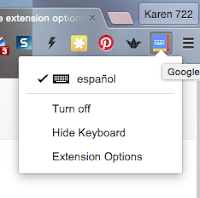
You will then see the extension to the right of the omni bar at the top of the Chrome browser. To activate the foreign language keyboard, simply click the icon, select Extension Options, and then select the language. You may need to turn the desktop keyboard back on, which you do by clicking Show Keyboard.
 The keyboard will appear and you can see what keys equate to the punctuation needed. For instance, the ñ is the colon/semi-colon key for English. You can move the floating keyboard by clicking and dragging to the desired location.
The keyboard will appear and you can see what keys equate to the punctuation needed. For instance, the ñ is the colon/semi-colon key for English. You can move the floating keyboard by clicking and dragging to the desired location.
It will take a bit of getting used to, but for those who write in other languages, this will certainly be a time-saver. Worst case, you can look at the floating keyboard and point and click at the appropriate character and achieve what you want easily.
Do you have any other ways of getting this done? I looked into settings for International Keyboard (on a PC) and a few other approaches, and they seemed more problematic and hassle-filled. This is a good choice for the casual teacher-user who just wants to be able to get the job done.
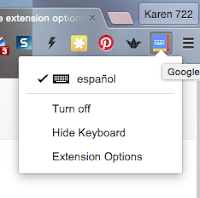
You will then see the extension to the right of the omni bar at the top of the Chrome browser. To activate the foreign language keyboard, simply click the icon, select Extension Options, and then select the language. You may need to turn the desktop keyboard back on, which you do by clicking Show Keyboard.

It will take a bit of getting used to, but for those who write in other languages, this will certainly be a time-saver. Worst case, you can look at the floating keyboard and point and click at the appropriate character and achieve what you want easily.
Do you have any other ways of getting this done? I looked into settings for International Keyboard (on a PC) and a few other approaches, and they seemed more problematic and hassle-filled. This is a good choice for the casual teacher-user who just wants to be able to get the job done.
Posted by
Gene Tognetti 7 comments: 

Email ThisBlogThis!Share to TwitterShare to FacebookShare to Pinterest
Links to this post
Labels: chrome, extension, foreign language, Google, Spanish
Tuesday, May 12, 2015
1:1 Classroom Best Practices
My high school embarked on a 1:1 iPad program this year, for all our students. We have learned many things about how to start and develop a successful classroom 1:1 initiative. While "everyone's mileage may vary," there are some important common themes and practices to consider when starting a 1:1 program. We had an ongoing need to capture our best practices for 1:1, so we created a site to do just that.
The 1:1 Best Practices site describes many aspects of implementing a successful 1:1 blended learning classroom, from the classroom teacher's perspective. We used short interview clips from classroom teachers who have significant experience with 1:1 and blended learning. Wherever possible, some additional information was included that references other sites, app descriptions, student examples, and anything that would add value to a teacher wanting to learn more.
The site contains details about planning, overcoming 'gotchas', brief descriptions of apps and their use, and using technology for student collaboration, communication and creativity. Ways to assess student learning is also addressed. There is also some information regarding a flipped classroom model as well.
The 1:1 Classroom Best Practices site would be appropriate for ANYONE who wants to grow a 1:1 program in their classroom. We would love to have your thoughts about implementing 1:1, as well as any resources you have found valuable. Our program was with iPads, but I think lessons learned in any 1:1 implementation would be of value. Let us know your thoughts!
1:1 Classroom Best Practices
Posted by
Gene Tognetti 1 comment: 

Email ThisBlogThis!Share to TwitterShare to FacebookShare to Pinterest
Links to this post
Labels: #1to1techat, 1:1, best practices, blended learning, flipped classroom, iOS
Wednesday, May 6, 2015
How to create a check-out/ check-in system in Google Forms
Here's an interesting how to from Richard Byrne at www.freetech4teachers.com using a new Forms add on called CheckitOut. Great for signing out iPads, cameras, lab equipment, and so on.
Posted by
Gene Tognetti 2 comments: 

Email ThisBlogThis!Share to TwitterShare to FacebookShare to Pinterest
Links to this post
Labels: Google Form
Monday, May 4, 2015
Top Posts and Pages April 2015
Here's the long-awaited list of top April posts and pages from Communicate..Create..Edtech.
Keyboarding tools on the web to support CC stds!
Student Tested Presentations Tools - Updated
Technology as a Tool for Formative Assessment
Roses are Red, Laptops are Blue...
iOS Accessibility Options
LearnZillion - Common Core Aligned Lesson Plans...
Tools and Resources Page
Social Networking and Being a Connected Educator
Chromebooks in 7th grade
iPad to Google Drive Workflow
Keyboarding tools on the web to support CC stds!
Student Tested Presentations Tools - Updated
Technology as a Tool for Formative Assessment
Roses are Red, Laptops are Blue...
iOS Accessibility Options
LearnZillion - Common Core Aligned Lesson Plans...
Tools and Resources Page
Social Networking and Being a Connected Educator
Chromebooks in 7th grade
iPad to Google Drive Workflow
Posted by
Gene Tognetti No comments: 

Email ThisBlogThis!Share to TwitterShare to FacebookShare to Pinterest
Links to this post
Subscribe to: Posts (Atom)